Manage TLS Certificates for Kubernetes users
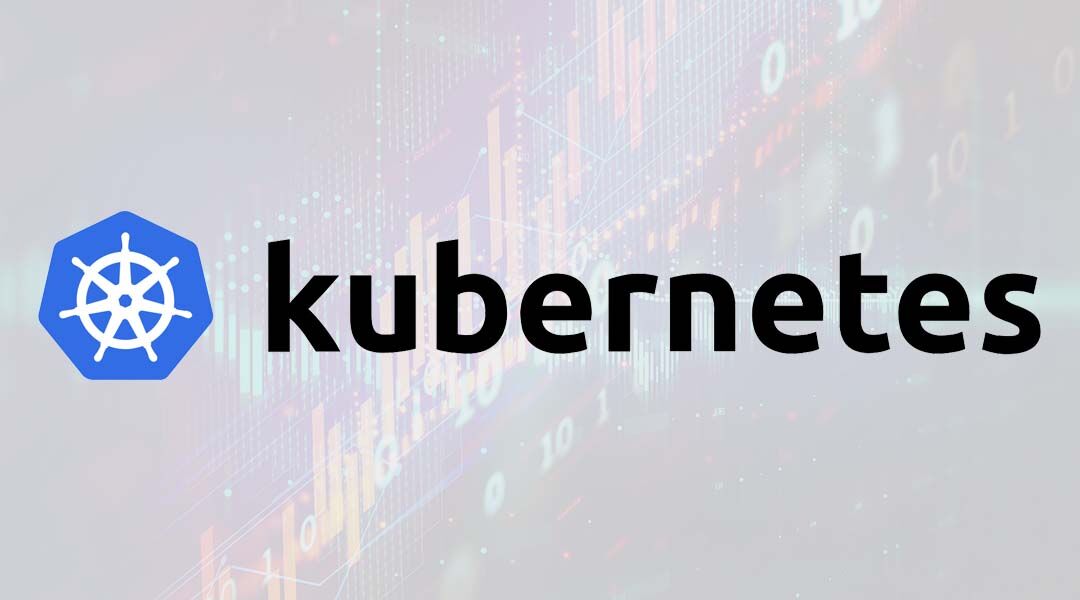
Intro
After to create your kubernetes cluster, the most common next step is create user’s access to the cluster. In order to do that, you’ll need to create certificates to give authentication via kube-apiserver service. This process has two defined steps, the user steps, who will get access, and admin steps, who will give the access.
User Steps
- Download the cfssl binary. It is a Cloudflare tool help us to create the certificates
mkdir ~/bin
curl -s -L -o ~/bin/cfssl https://pkg.cfssl.org/R1.2/cfssl_linux-amd64
curl -s -L -o ~/bin/cfssljson https://pkg.cfssl.org/R1.2/cfssljson_linux-amd64
chmod +x ~/bin/{cfssl,cfssljson}
export PATH=$PATH:~/bin
- Create a key and csr certificate
echo '{"CN":"juan.enciso","hosts":[""],"key":{"algo":"rsa","size":2048}}' \
| cfssl genkey - | cfssljson -bare juan.enciso
- Signing this certificate. Create a YAML file named
certsignrequest.ymland send it to kubernetes Admin
apiVersion: certificates.k8s.io/v1beta1
kind: CertificateSigningRequest
metadata:
name: user-request-juan.enciso
spec:
groups:
- system:authenticated
request: LS0tLS1CRUdJTiBDRVJUSUZJQ0FURSBSRVFVRVNULS0tLS0KTUlJQ2VUQ0NBV0VDQVFBd0ZqRVVNQklHQTFVRUF4TUxhblZoYmk1bGJtTnBjMjh3Z2dFaU1BMEdDU3FHU0liMwpEUUVCQVFVQUE0SUJEd0F3Z2dFS0FvSUJBUUNXamNRdDA5WWdIbTVjaER1N2JmVFBUMyttWTZ2bkRSN1ZFTm9tCmpNWkNCVkprRVl1OGt6ZWRqZldiNHdHUXNnZG9YMWxkbGZ0UERRV2xKTHhRanVScURCVjVtZkJ3bnpBamljM2QKQTFlcC9GeHV5YTRFVmRyK0kyWEJ3cGhWRlY0cXFTR0NNWjNIK0FDRFhCaWxkR1p2UTBqMFVlYThMcUJNWExkMAp2dWJWemt6YndCZmJQOFpuSHVqVVdWVjl0bmsxMnpHRXRXOFl3VkZ5SzdzUzdOK3J2RjJpR2FqOUhFTXJoNXRoCk1vVzBzMFdhZEhxWVlIUDF2TDN1b2hRZGRScWxtUFFrRTNLdkN4ZlJPTXBUeVVIL1BpMGVGRGMzekZwVWpwTFIKM3k0T3RIS2w3SG1XM3E4RDdENlVpNEp5OUNjRmUreFNHSlkyejZtajN2Q3I2amMxQWdNQkFBR2dIakFjQmdrcQpoa2lHOXcwQkNRNHhEekFOTUFzR0ExVWRFUVFFTUFLQ0FEQU5CZ2txaGtpRzl3MEJBUXNGQUFPQ0FRRUFBOEdXCnprTTg3a3lYTHdLcTlkcTdFOWNMTUh1SmoyelJKQnNCNzJnd1NvNVVDS1VjYWowblhEMVdKQXhXcllHZVB1SVUKemdqTFpsc1VNWGJ1SEtJTENqaUY1Q0JZVUtPTFdTRmNqNUlreU1hTU9ZdmQ0eHBYdkNOTzRVbWlxSktUYXZiMQplWG9ZZGQ0NzQxRW5qNG5vV0tveDNsSVVQM1VjcVhBa05sZDJaNHpDK2Zqbk9uSWFuaUQ3c0xJWXFIOG9WSXZNClA3dnRjUjJZVUp2bzlzVUdBOEdyYkhJWUFRVmlycTZ1ZkdpNUttb29VQ2hHbmtmQkJ2LytpZ1VlRlowTjkrT0MKNzFTSllMQjFGM3d2eDdvS25XN2pKdU1SdTkvNmJMUzRKK1ZjNTJsRk9YUWhjc29jYVdmU3lUbVJETDAvejcwNAoxcllhMFNMTldaN3pSbU5Hcnc9PQotLS0tLUVORCBDRVJUSUZJQ0FURSBSRVFVRVNULS0tLS0K
usages:
- digital signature
- key encipherment
- client auth
- The YAML file should contain base64 encoded version of your signing
request(the .csr file). To encode this, execute base64 command:
cat juan.enciso.csr | base64 | tr -d '\n'
Admin steps
- create the resource
kubectl create -f certsignrequest.yml
- Approve the certificate created
kubectl certificate approve user-request-juan.enciso
- Create Roles and ClusterRole using a file, e.g
juan.enciso-rbac.yaml. In this case, the role will be: Onlyeditinto the default namespace, and the ClusterRole will beView All Only
kind: ClusterRoleBinding
apiVersion: rbac.authorization.k8s.io/v1beta1
metadata:
name: juan.enciso-view-all
subjects:
- kind: User
name: juan.enciso
apiGroup: rbac.authorization.k8s.io
roleRef:
kind: ClusterRole
name: view
apiGroup: rbac.authorization.k8s.io
---
kind: RoleBinding
apiVersion: rbac.authorization.k8s.io/v1beta1
metadata:
name: juan.enciso-edit-default
namespace: default # This only grants permissions within the "default" namespace.
subjects:
- kind: User
name: juan.enciso
apiGroup: rbac.authorization.k8s.io
roleRef:
kind: ClusterRole
name: edit
apiGroup: rbac.authorization.k8s.io
- Apply Roles and ClusterRole
kubectl create -f juan.enciso-rbac.yaml
- Download the certificate and give the user
juan.encisovia a secure channel
kubectl get csr user-request-juan.enciso -o jsonpath='{.status.certificate}'\
| base64 -d > juan.enciso.pem
User Steps (Part 2)
Create the kubectl configurations in the user desktop
kubectl config set-cluster k8s-lab --insecure-skip-tls-verify=true \
--server=https://apik8s-lab.e-unicred.com.br
kubectl config set-credentials juan.enciso-lab --embed-certs=true \
--client-certificate=juan.enciso.pem --client-key=juan.enciso-key.pem
kubectl config set-context k8s-lab --cluster=k8s-lab --user=juan.enciso-lab
kubectl config use-context k8s-lab
So, for testing purpose you could add the options --kubeconfig ~/.kube/config-juan.enciso in each command of above. On this way, you won’t overwrite your default config file ~/kube/config
Testing
Execute common commands
kubectl version
kubectl get nodes
kubectl get pods --all-namespaces
comments powered by Disqus
