How setup the Noto Color Emoji in your Ubuntu
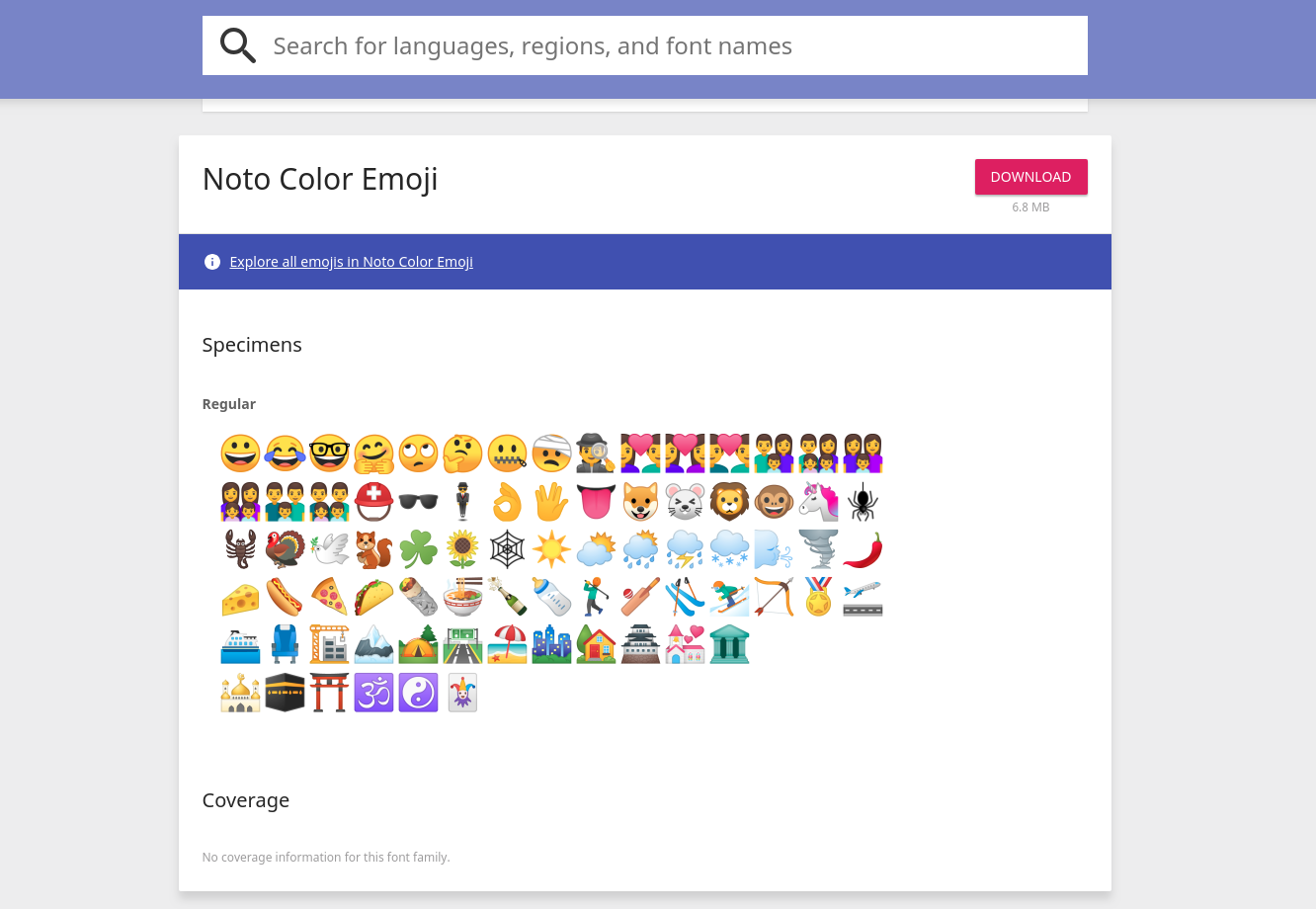
Ubuntu 18.04 LTS ships with all-new color emoji for use in messaging apps, text editors, and also on the web. Emoji is nothing new for Ubuntu. Older versions of Ubuntu come with simple black-and-white emoticons, but what about if you want to use the color emoji in Ubuntu 16.04 LTS.
In order to do that, you need to install a specific font to use it. Below, I’ll show you what steps are necessary to accomplish this goal. ☺️
Steps
-
Download the Noto Color Emoji font from here, or if you prefer, you could download it directly from here
-
Then, copy the ttf file into your
.fontsdir
cd ~/Downloads
unzip NotoColorEmoji-unhinted.zip
mkdir ~/.fonts
mv NotoColorEmoji.ttf ~/.fonts
- Edit the
.fonts.confconfiguration file
vim ~/.fonts.conf
- And put the following content
<?xml version="1.0"?>
<!DOCTYPE fontconfig SYSTEM "fonts.dtd">
<fontconfig>
<alias>
<family>sans-serif</family>
<prefer>
<family>Noto Color Emoji</family>
<family>Noto Emoji</family>
</prefer>
</alias>
<alias>
<family>serif</family>
<prefer>
<family>Noto Color Emoji</family>
<family>Noto Emoji</family>
</prefer>
</alias>
</fontconfig>
- You need to rebuild the cache fonts to take effect
sudo fc-cache -fv
In chrome web browser you need to restart that application. For your Gnome Terminal, some characters would be a little big, so you should setup your Profile Terminal to specify the specific size font to use, in my case
size 13
